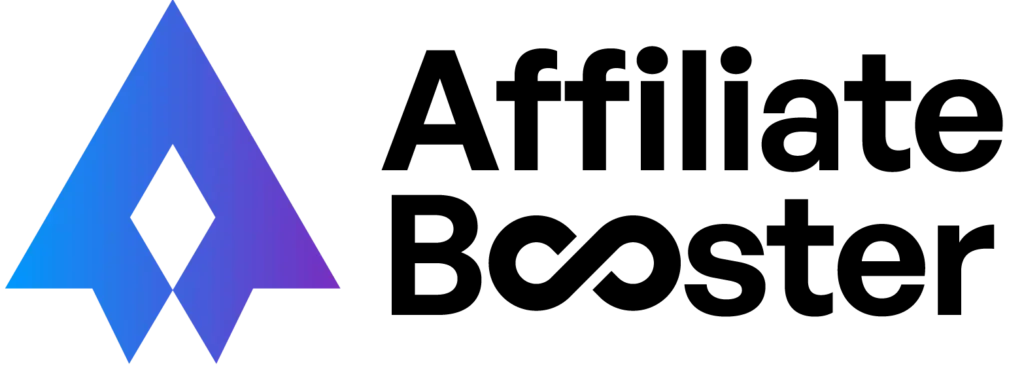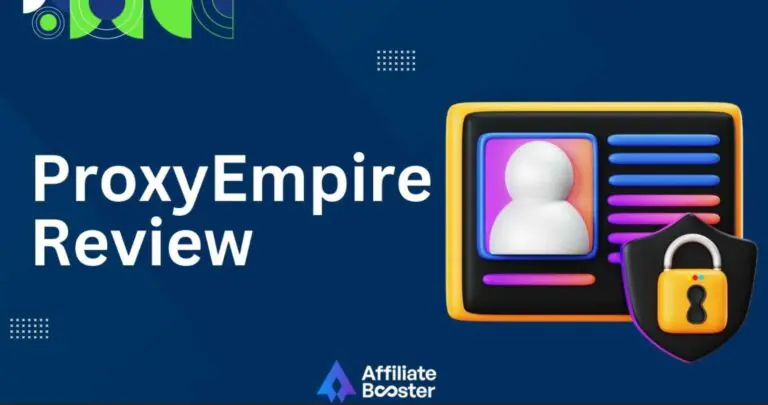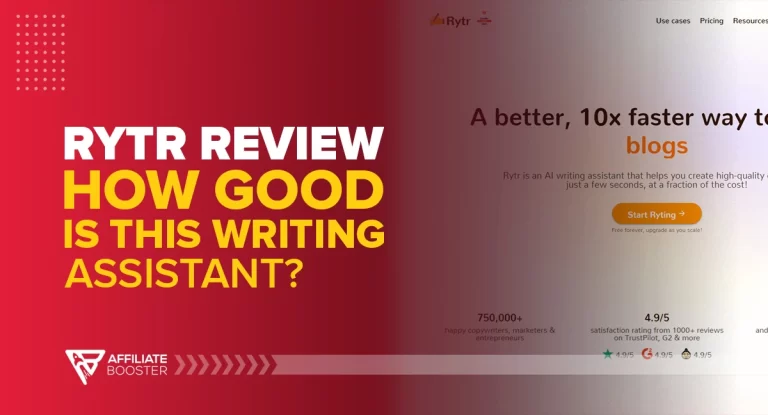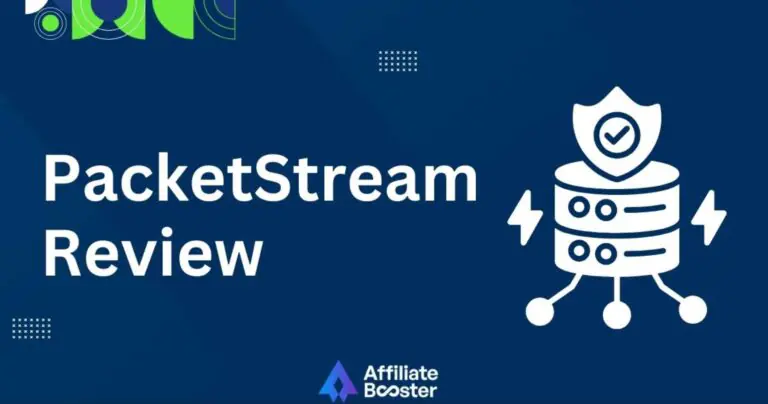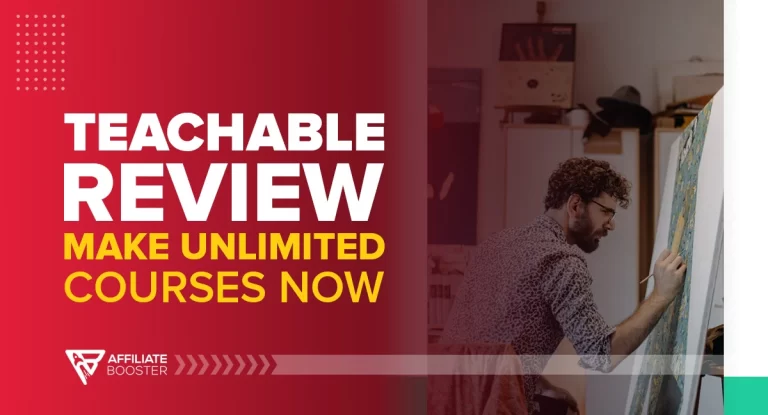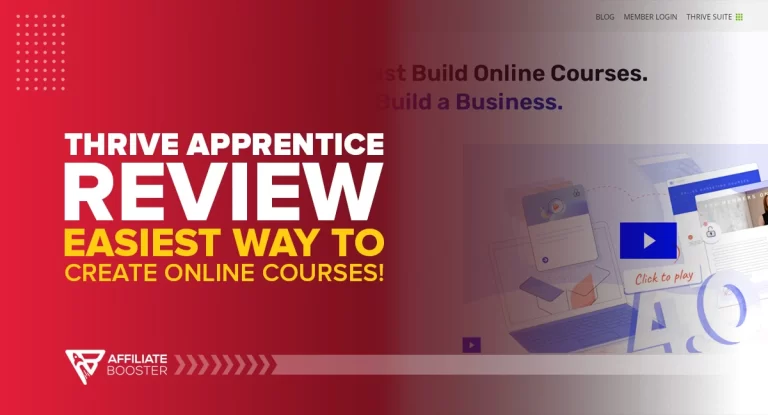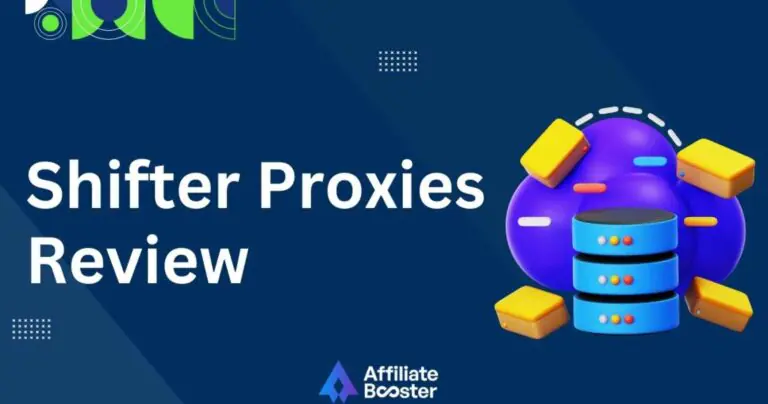Looking for an Honest optimizePress Review? Here it is👇..
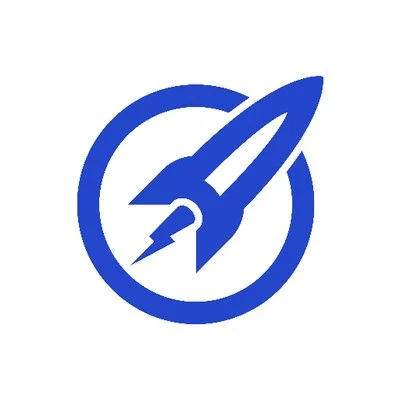
OptimizePress is a WordPress-based landing page builder designed for marketers and entrepreneurs. It helps create high-converting landing pages, sales funnels, and membership portals with ease while integrating seamlessly with WordPress.
- Affordable one-time payment for most plans.
- Seamless integration with WordPress.
- Pre-built templates for landing pages and funnels.
- Membership site functionality included.
- A/B testing is available in higher-tier plans.
- Integrates with major email marketing tools.
- There are no monthly fees for basic plans.
- Beginner-friendly with a drag-and-drop builder.
- Limited functionality outside of WordPress.
- Basic analytics tools are not robust.
- Learning curve for non-WordPress users.
Price: $129/year
Creating landing pages and sales funnels can feel overwhelming, but OptimizePress makes it much easier. Whether you’re creating a simple landing page or a full sales funnel, OptimizePress offers flexible features that make it easy to design, customize, and optimize.
In this review, I’ll share my experience using OptimizePress to build high-converting pages without needing advanced tech skills.
Let’s take a closer look at how it performs, its key features, and whether it’s the right tool to boost your marketing efforts.
What is OptimizePress 3.0?
OptimizePress is a simple web application that assists individuals and businesses in creating high-converting landing pages, secure membership portals, sales pages, launch funnels, and blog sites.
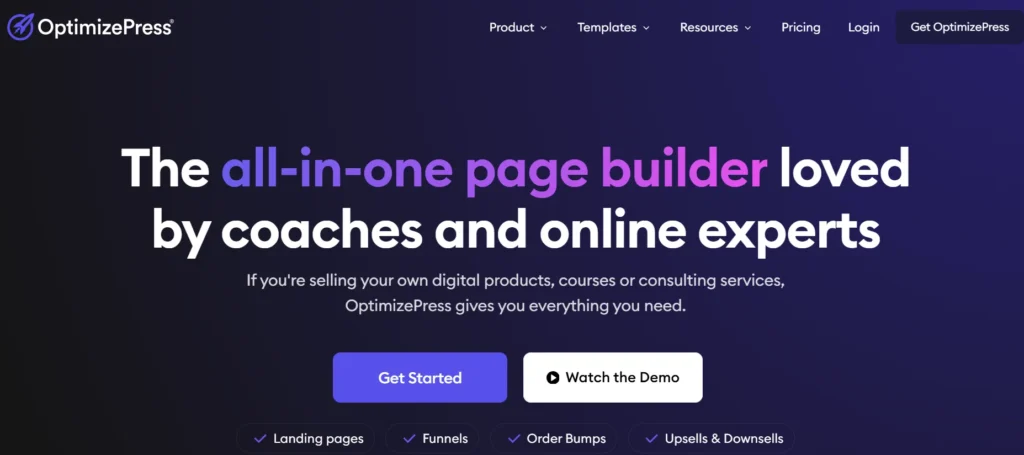
OptimizePress integrates with several programs, including MailChimp, iMember360, and Google Analytics. Other connectors for email marketing, analytics, and CRM are also available.
It also comes with over 40 unique elements to help you make your page more functional. The pieces are very customizable, allowing you to build one-of-a-kind designs. OptimizePress also has the advantage of allowing you to create membership sites, blogs, and sales pages without using any additional plugins.
OptimizePress Key Features
OptimizePress 3 comes with several distinct essential features from which to choose.
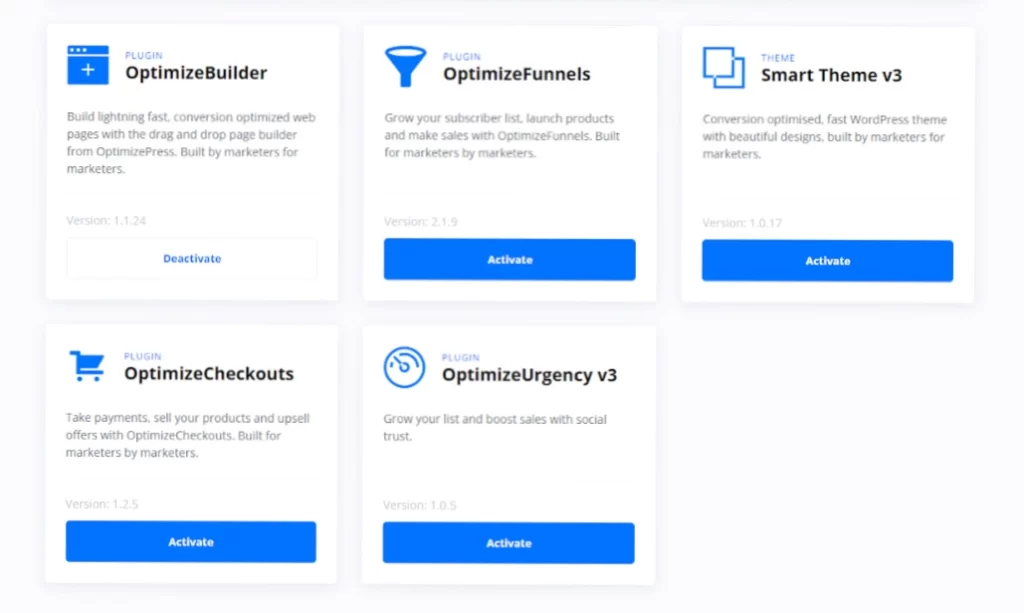
The visual, drag-and-drop page builder and a specific theme are available to OptimizePress 3 users.
Depending on your package, you might also gain access to a funnel builder and a sales notification plugin.
Let's begin our OptimizePress 3 review by looking over the features in detail.
1. OptimizePress Builder
OptimizeBuilder is a page builder that allows you to drag and drop elements on your page. OptimizeBuilder is the company's main product. It is a visual page builder with drag-and-drop functionality.
If you've used prior versions of OptimizePress, you'll notice that the new builder is quite different. Its features include:
2. Smart Theme v3
The Smart Theme offers a good selection of templates. Although OptimizeBuilder is a plugin, it can be used to create page content. However, you'll still need a theme to use it.
You can use whatever theme you choose, or you can use the Smart Theme that comes with the builder and serves as a configurable framework. Its features include:
3. OptimizeFunnels – Create Full Sales Funnels
While OptimizeBuilder allows you to generate single designs, OptimizeFunnels aids in the creation of complete sales funnels.
Because OptimizeFunnels is still relatively new, its complete feature list isn't available at the moment.
The developers, on the other hand, have plans to include:
4. Optimize Urgency
OptimizeUrgency makes it simple to integrate real-time sales notifications into your website. These alerts can be generated using the following methods:
5. OptimizeCheckouts
This seamless and efficient checkout system fully integrates with OptimizeFunnels, allowing you to quickly and easily sell digital products directly from your OptimizePress pages while providing a smooth purchasing experience for your customers.
6. OptimizePress Dashboard
You get a specialized OptimizePress dashboard to help you manage all of your tools:
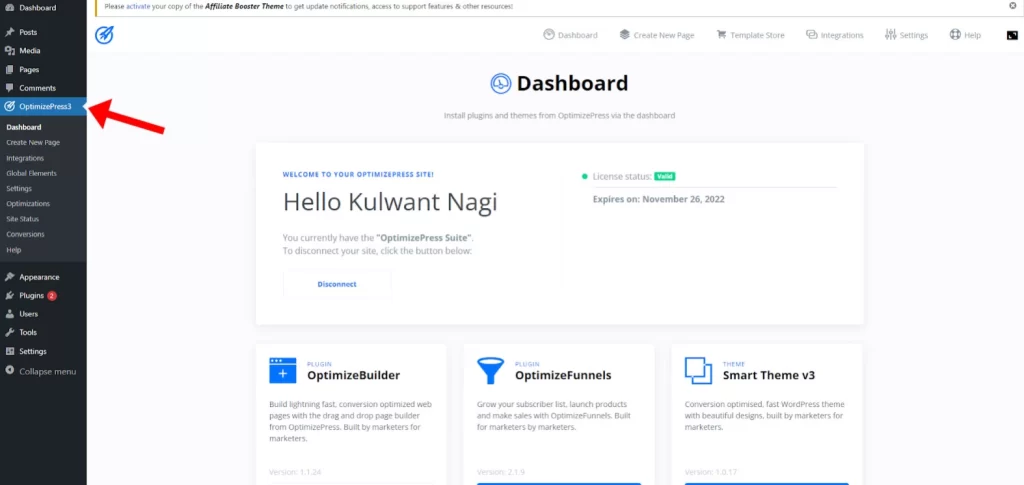
You can also set up integrations with OptimizePress's 20+ services here:
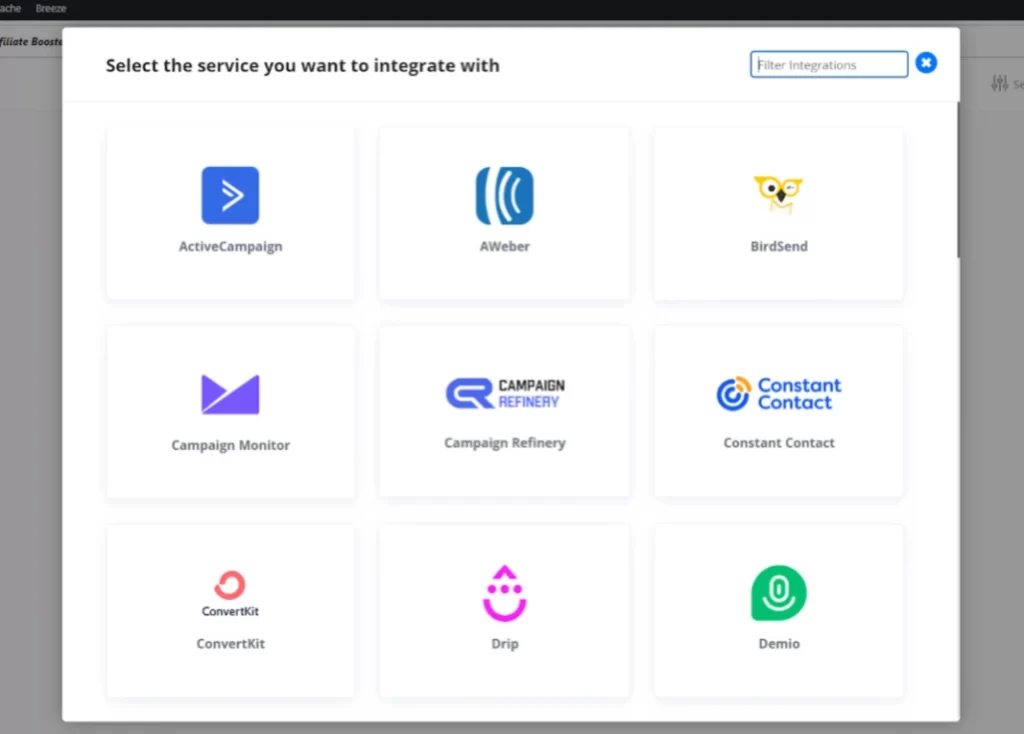
Selectively enabling/disabling scripts and styles on your OptimizePress designs is another helpful tool in the dashboard area.
For performance reasons, you may not want scripts and styles from your theme or other plugins to load on your OptimizePress designs when utilizing the blank template.
You can disable/enable as many elements as needed using simple checkboxes to maintain your OptimizePress designs bloat-free and fast-loading:
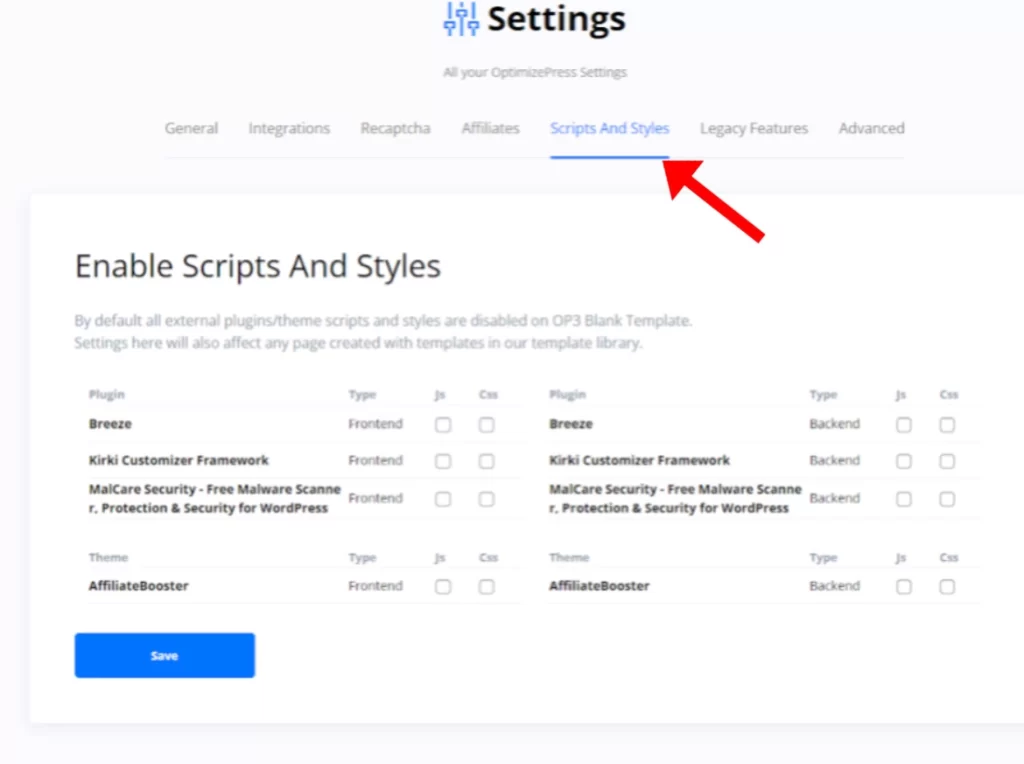
OptimizePress Builder’s additional features
Let's take a look at some of the new OptimizePress builder's features that you'll like.
When using the builder to create a new page, you can use one of the numerous pre-made templates or start from scratch.
One thing to note is that the templates are well-made — most of them appear to have been created by a professional designer:
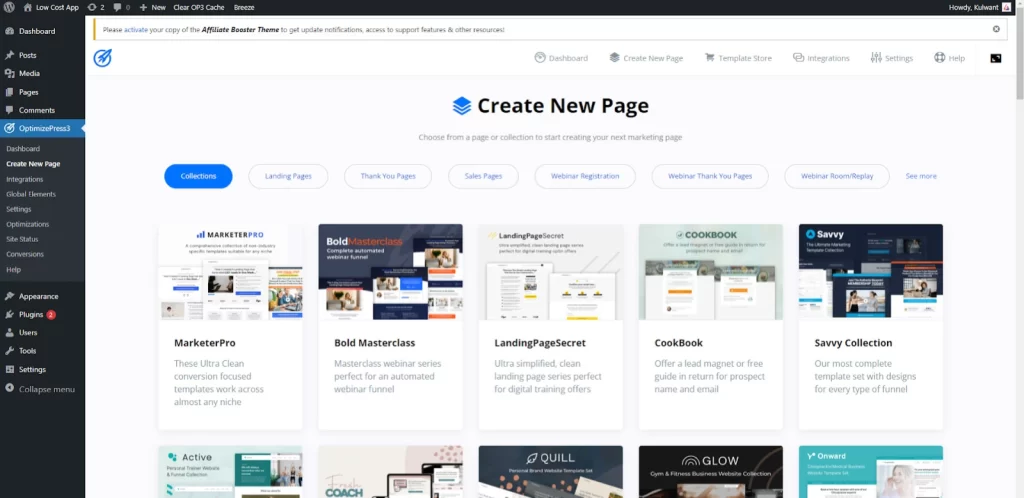
Instead of beginning from scratch, We will use one of our favorite templates for this example.
The builder uses an immersive full-width view. There are no sidebars that stay on all the time or anything else that could obstruct your design. Apart from the live visual preview, the only other interface feature is a toolbar at the top of the screen:
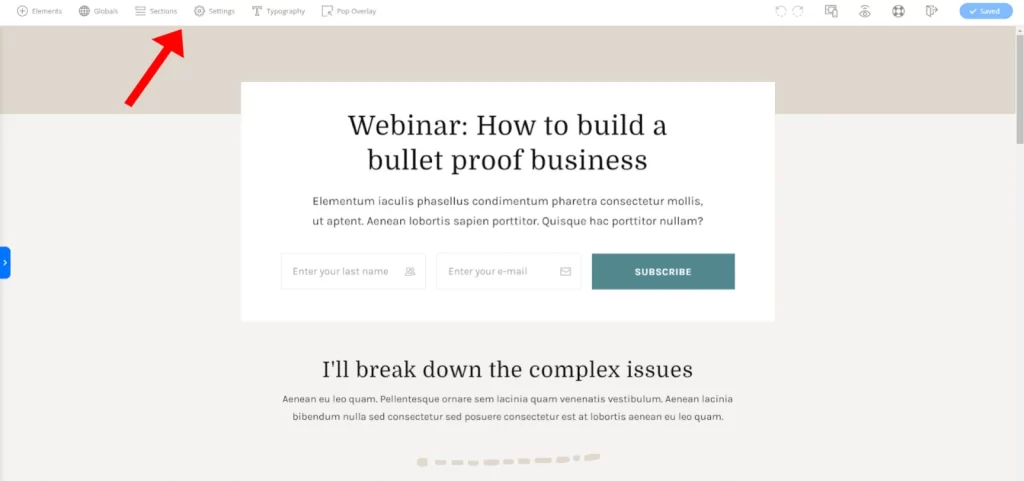
1. Almost Everything is Inline
Almost every setting in the builder is inline, which is one of the people's favorite features. That is, you may work by simply clicking on design elements rather than switching back and forth between sidebars.
If you want to change the text on the website, for example, click and type:
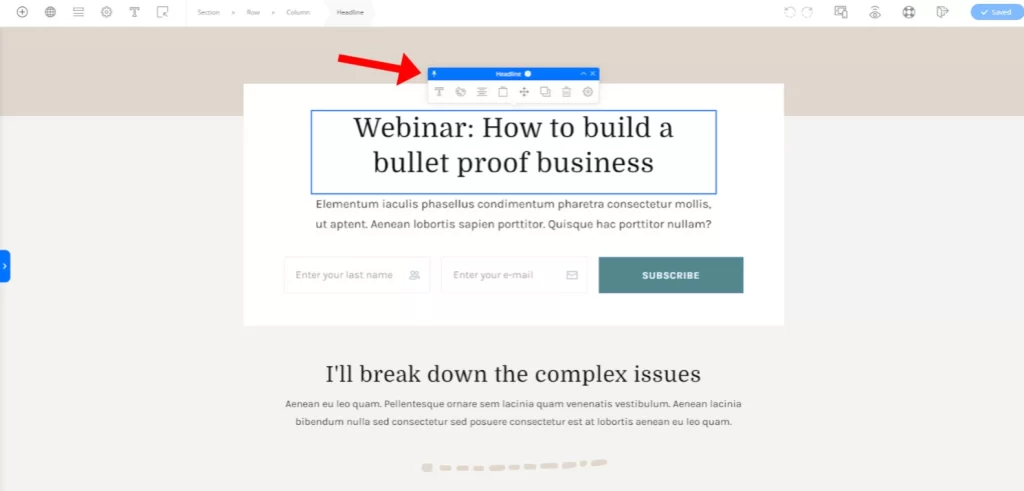
When you update an element's settings, they appear inline rather than in a sidebar, as they do with Elementor and many other WordPress page builder plugins:
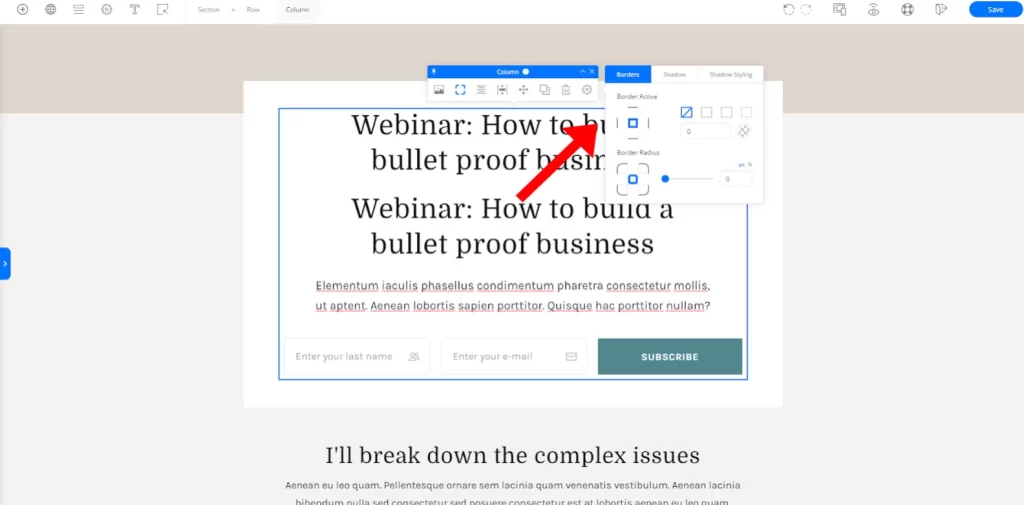
If you access an element's advanced options, the only exception is that you won't be able to do so. However, this will sometimes open those advanced settings in the sidebar, depending on the element:
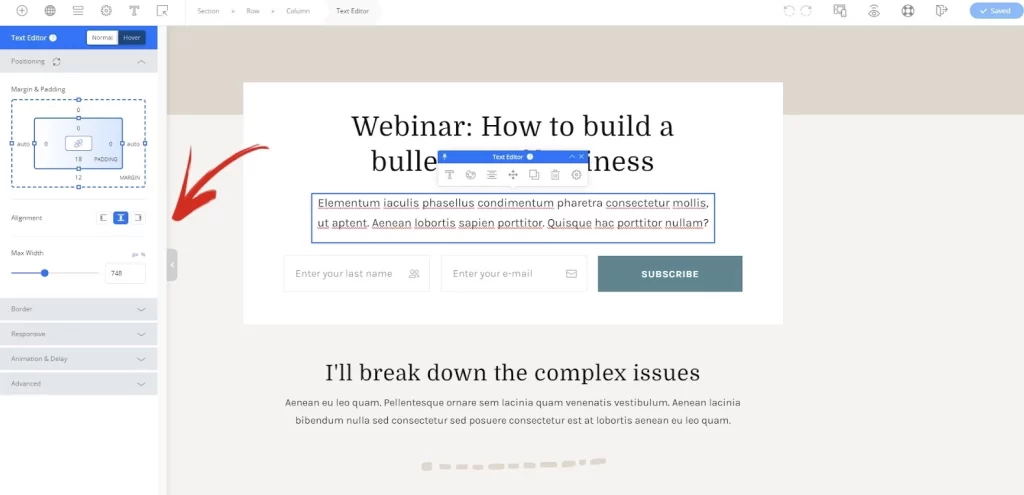
Adopting this inline technique allows you to create pages faster, which is an essential factor to consider when choosing a WordPress page builder.
Instead of opening a sidebar, you might click on a tab and alter the space there.
Drag and drop on the visual preview is all it takes. That is, of course, how it should be!
2. Good Selection of Content Elements
To add new content to your page, click the Elements button on the toolbar. This button opens a sidebar with a complete list of elements.
To add an element to your design, you have to drag it onto the page.
There are a lot of elements to choose from in OptimizePress. Some of the factors worth highlighting, in addition to all of the fundamental building blocks, are:
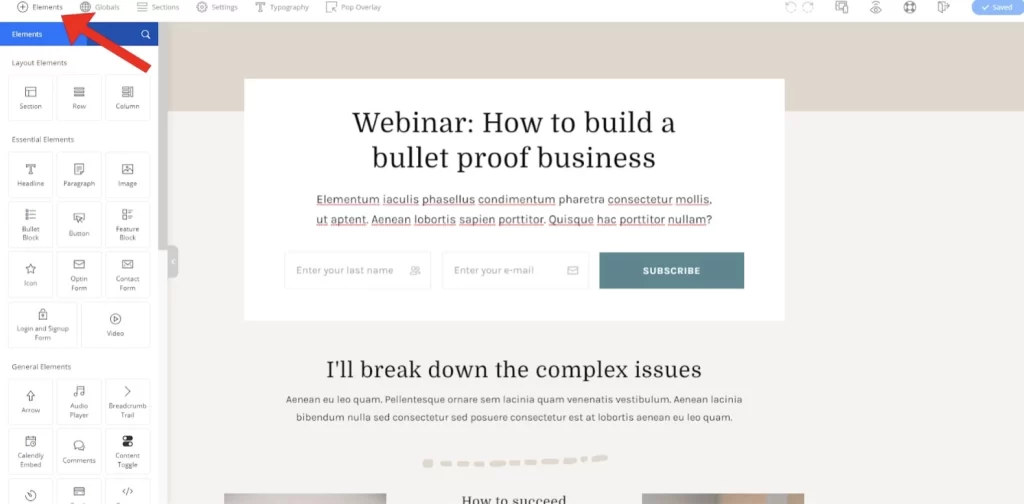
3. Automatic Column Creation
Another feature You will like is this one, which will help you develop pages faster.
Many page builders need you to set up your section/column arrangement. Then, you can add elements to the grid that already exist.
You may not realize it, but this can consume a significant amount of time and limit your design flexibility.
OptimizePress is a lot smarter than WordPress. For example, you can drag a new content element anywhere on the page, including into its column, when you drag it over. Then, drag it to the desired place, and OptimizePress will highlight the layout for you:
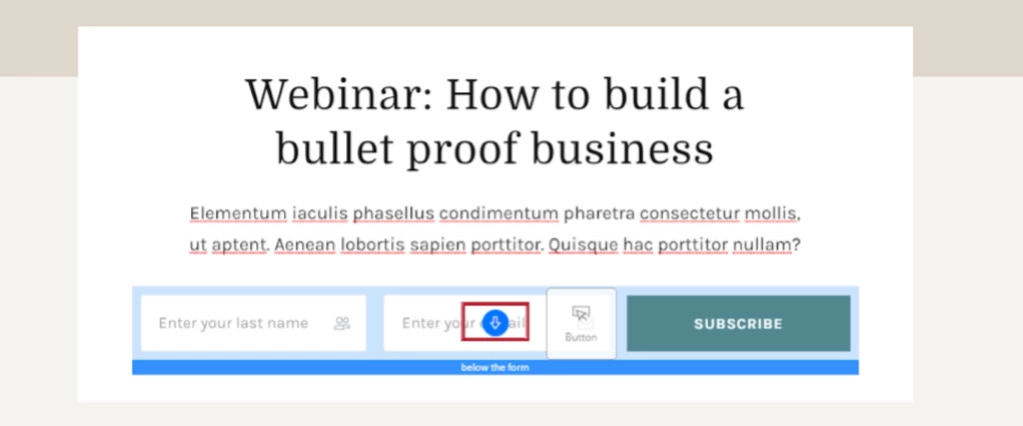
OptimizePress will place the button to the right of the highlighted column in the example above:
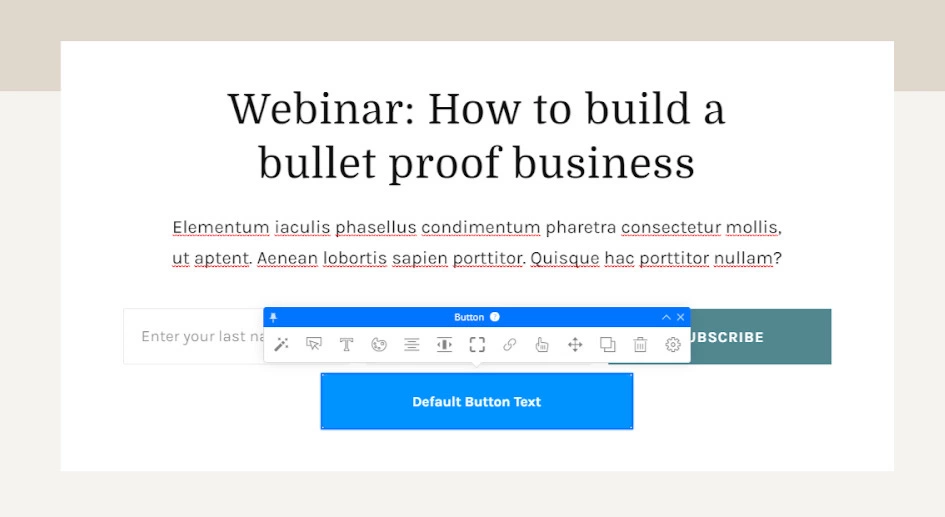
It may appear insignificant, yet it is one of OptimizePress's most valuable features.
4. Design Presets
Design presets are another option that might help you save time. OptimizePress will automatically recommend presets for numerous elements that you can apply to the component quickly:
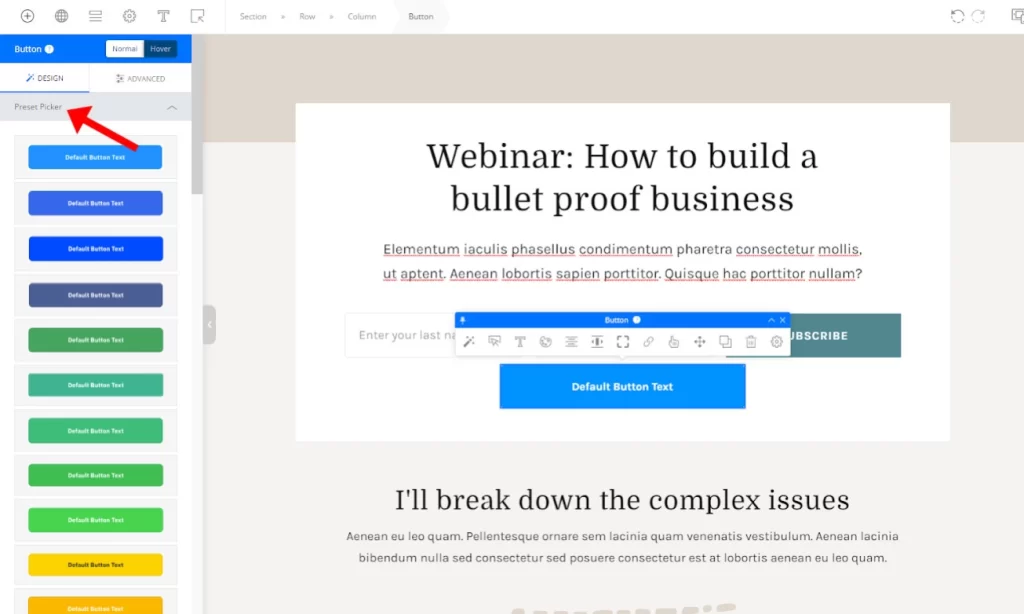
The parameters of the element can then be tweaked as needed.
It is beneficial if you aren't a designer because you won't have to bother manually tweaking each design set.
5. Global Elements
Global Elements is a helpful option if you need to reuse the same design across multiple pages.
A testimonial block, for example, might be used on numerous pages.
What happens if you want to change the testimonial later? Do you have to manually update the testimonial element on each page where it appears?
No! When you declare an element global, you can make changes to it once, and they will be applied to all instances of the global component.
To mark an element as global, right-click it and select Mark Element as Global:
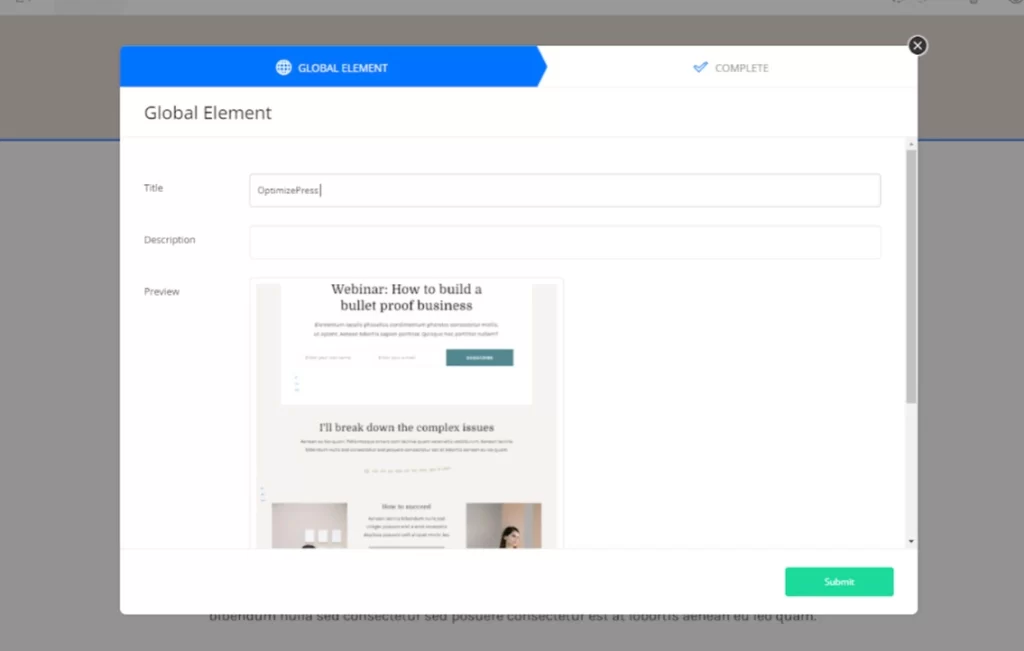
From a specific Globals option on the toolbar, you can then insert global elements in other designs:
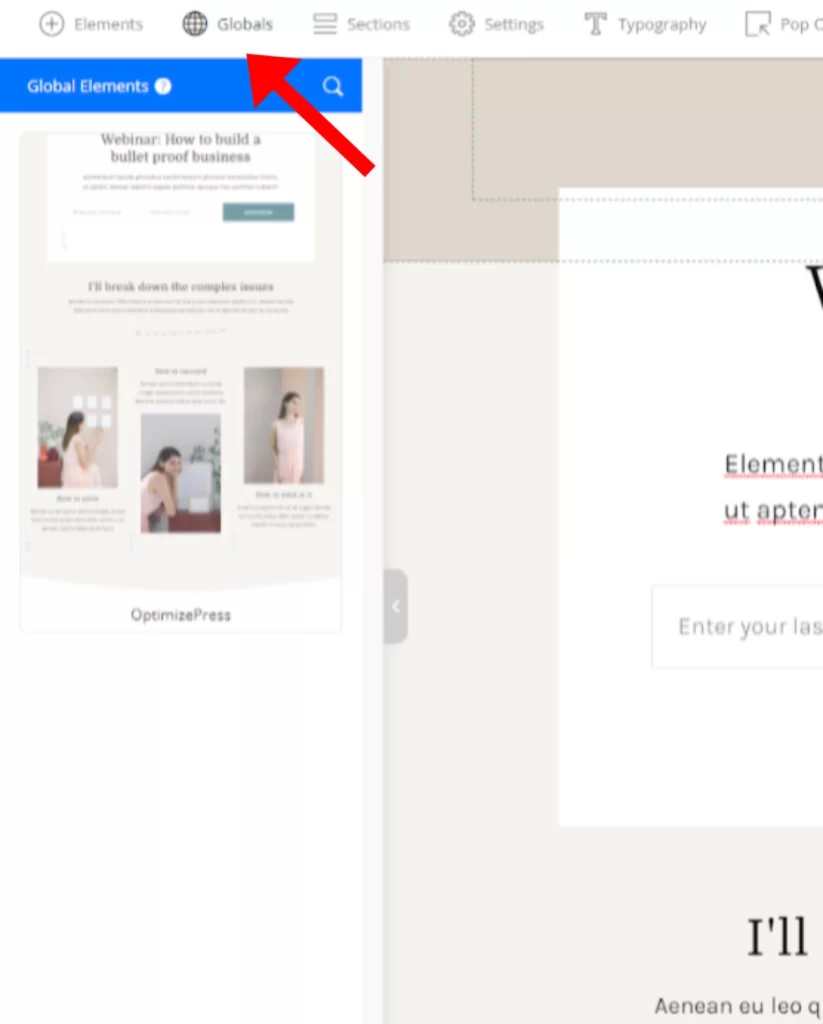
6. Settings & Previews for Responsive Design
By default, all of the designs you build with OptimizePress are responsive, so they'll look amazing on any device.
OptimizePress has a built-in preview feature that you can use to see how your design will look on different devices:
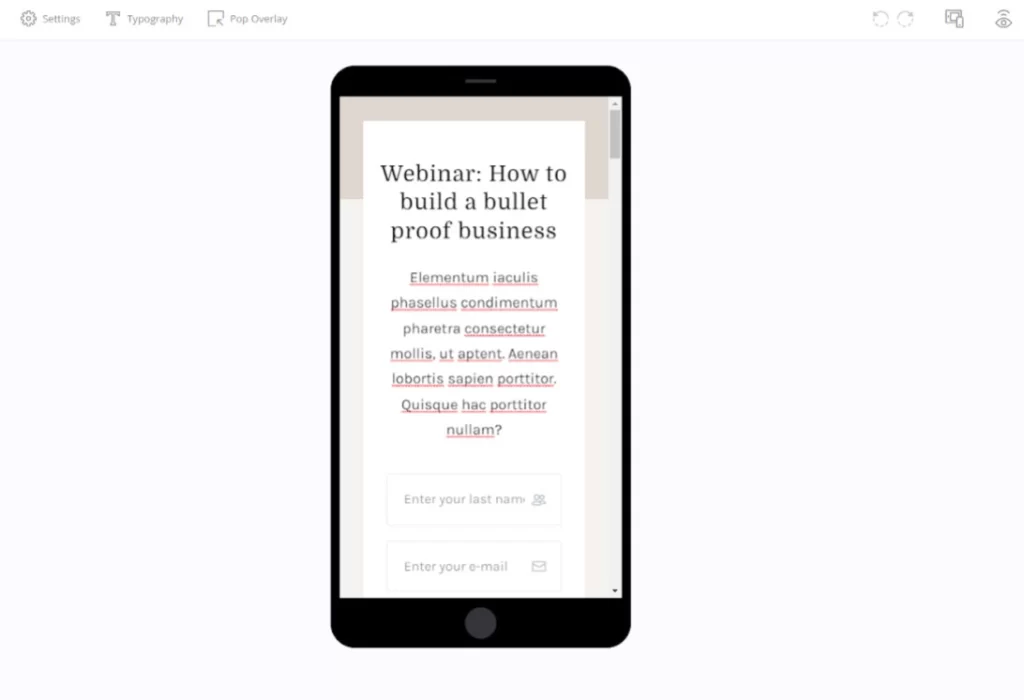
But here's the cool thing:
Any design changes you make in the responsive preview will only apply to those devices.
If you adjust the text size to 13 px in the mobile preview, the font will also be 13 px, but only for mobile designs. It allows you to delve deeper and optimize your designs for various devices.
If necessary, you can also hide certain content pieces on different devices.
7. Create Popup Overlays
Finally, we have a built-in tool to assist you in creating a popup overlay, which is one of the unique features (AKA a two-step opt-in). So, users could, for example, click a button to open a popup containing the opt-in form.
While some other page builders allow you to create popups, We have never seen this functionality built within the builder itself.
All you have to do is click the button on the toolbar to bring up the popup overlay:
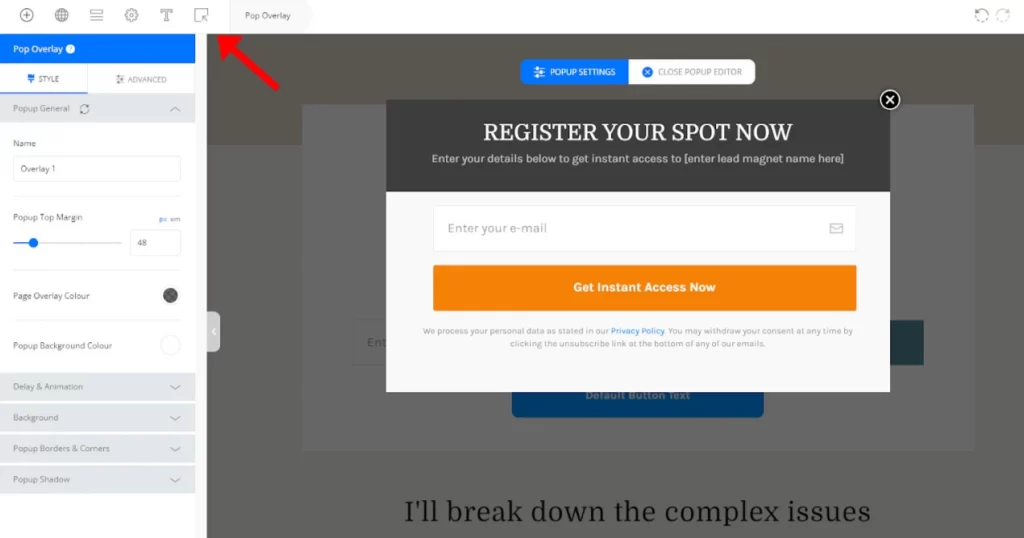
Given how many people will be using OptimizePress for landing pages, having this capability built-in is helpful.
OptimizePress Pricing Plans
OptimizePress offers three annual pricing plans to cater to various user needs:
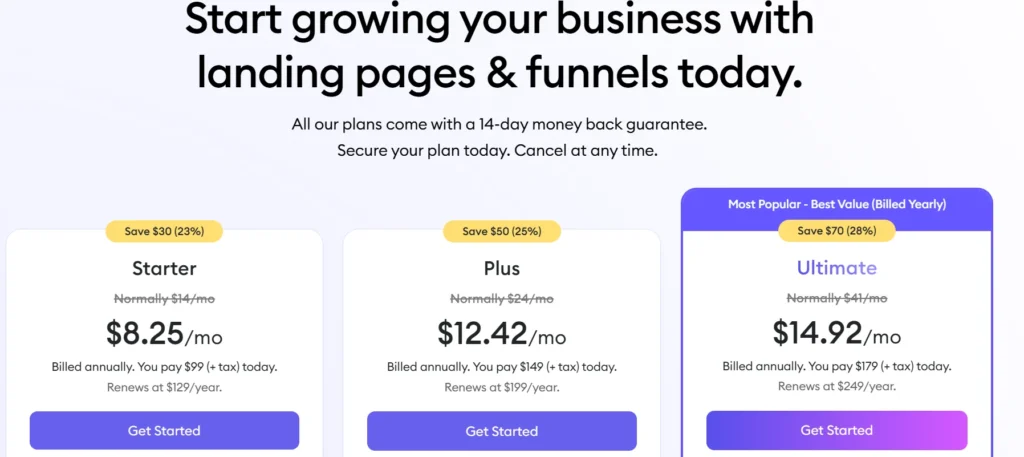
Starter Plan
The Starter Plan costs $8.25 per month, billed annually at $99 + tax. When it’s time to renew, it will be $129 per year. This plan allows you to install OptimizePress on 1 website.
With the Starter Plan, you get everything you need to build landing pages, websites, and sales pages. It includes:
- 200+ conversion-optimized templates
- 50+ dynamic page elements
- 200+ element preset designs
- Access to OptimizeUniversity, where you’ll find premium marketing training
You can create unlimited pages and enjoy full control over your website since it runs on your own hosting.
Plus Plan
The Plus Plan is our most popular option. It costs $12.42 per month, billed annually at $149 + tax, and renews at $199 per year. You can install it on up to 3 websites.
This plan includes everything from the Starter Plan, plus more advanced features to help you grow your business:
- 450+ conversion-optimized templates
- 100+ pro page section blocks
- Pro elements, including a mega menu
- The ability to build sales funnels with one-click upsells and downsells
- Checkout features to accept payments and subscriptions directly on your site
- Urgency tools to create scarcity alerts
- OptimizeLeads (Bronze Plan) to capture leads on any page or site
Ultimate Plan
The Ultimate Plan is designed for advanced users and businesses. It costs $14.92 per month, billed annually at $179 + tax, and renews at $249 per year. This plan allows you to install OptimizePress on up to 10 websites.
With the Ultimate Plan, you get everything from the Plus and Starter Plans, plus:
- Mentor feature to create membership sites and online courses
- ThemeBuilder (coming soon) to fully customize your WordPress blog theme
- Priority customer support for faster assistance
- Exclusive bonuses worth $994, including:
- 10x Launch Pack Templates ($97 value)
- Ultimate Offer Vault Swipe File ($299 value)
- Income Boosters Playbook ($299 value)
- Traffic Boosters Playbook ($299 value)
14-Day 100% No-Risk Money-Back Guarantee
At OptimizePress, your satisfaction is our top priority. If you’re not completely happy with your purchase, you can request a full refund within 14 days—no questions asked.
Choose your plan today and start building high-converting landing pages with confidence!
Why choose OptimizePress?
OptimizePress is the most powerful page builder in WordPress for developing marketing pages and sites. Here are a few reasons to use it.
It offers over 100 tested designs that you can rapidly select and publish, so you don't have to start from zero or pay an expensive designer. Update the text, add your sign-up form or checkout, and you'll have a finished page in minutes.
Its opt-in forms and integrations will help you quickly grow your list. To add to your company's growth, you should always create a subscriber list. You can soon build optimized sites to get more visitors to subscribe with landing pages and opt-in forms.
Use OptimizePress's powerful OnePage template sets [Business & Suite plans] to swiftly and efficiently construct excellent-looking content areas for your online courses and subscriptions. Then, link your membership or online course plugin, and you'll be ready to accept your first members in minutes.
Other benefits of using OptimizePress:
- You have no coding knowledge or expertise: The Visual Editor function is your best friend when creating flawless landing pages.
- Offer pages: You can develop strong pages that automatically sell your products and services using OptimizePress' sales and offer page templates. You only need to generate visitors to these pages, and your offer page will take care of the rest.
- Faster Website speed: With their new Page Builder, OptimizePress has gone beyond that to ensure that you never have to worry about poor loading speeds again.
Final Verdict: OptimizePress Review 2025
OptimizePress 3 is a huge upgrade from the original OptimizePress, offering a faster page builder, better design experience, and advanced marketing tools for high-converting pages.
Its funnel builder and integrations make it perfect for marketers and business owners.
If you want to try it, get OptimizePress 3 today, risk-free, with a 30-day money-back guarantee. I hope this review was helpful!
FAQs: OptimizePress Review 2025
1. How easy is it to set up OptimizePress 3?
OptimizePress is a WordPress plugin; you'll need a WordPress site that supports plugin installation. In addition, PHP 7 must be installed on your server.
2. What sort of templates will you find in OptimizePress3?
Sales pages, webinar pages, launch pages, collections, and my templates are all sorts of templates that you will find in OptimizePress3.
3. Do I need to use the OptimizePress theme?
No! OptimizePress 3.0 is compatible with any WordPress theme, so you may use your current theme or pick one from the many options available.
4. What do I need to use OptimizePress 3.0?
LoremOptimizePress 3 is incredibly simple to set up. You'll be able to download the OptimizePress dashboard plugin once you've signed up. It is where you'll find all of your OptimizePress plugins.